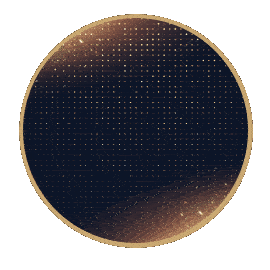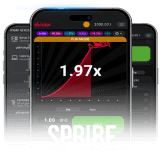DOWNLOAD M88 APPS NOW!
POWER UP YOUR GAMING EXPERIENCE
POWER UP YOUR GAMING EXPERIENCE
DOWNLOAD M88 APPS NOW!
POWER UP YOUR GAMING EXPERIENCE
M88 App
Sportsbook, Casino, Live
Casino, and Keno & Lotto
Android | Version 3.36.1090 (1091)
|
18.79 MB

SCAN QR CODE
INSTALLATION GUIDE
INSTALLATION
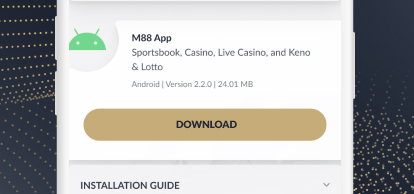
STEP 1
Tap
"Download"
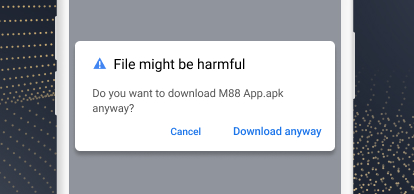
STEP 2
There will
be a security warning. Tap "Download anyway"

STEP 3
Tap
"Install"
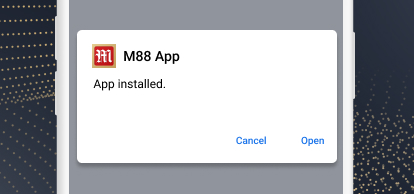
STEP 4
Tap
"Open" to start playing
M88 App (via TestFlight)
Sportsbook, Casino, Live
Casino, and Keno & Lotto
iOS | Version 3.30.951 (1) | 19.22
MB
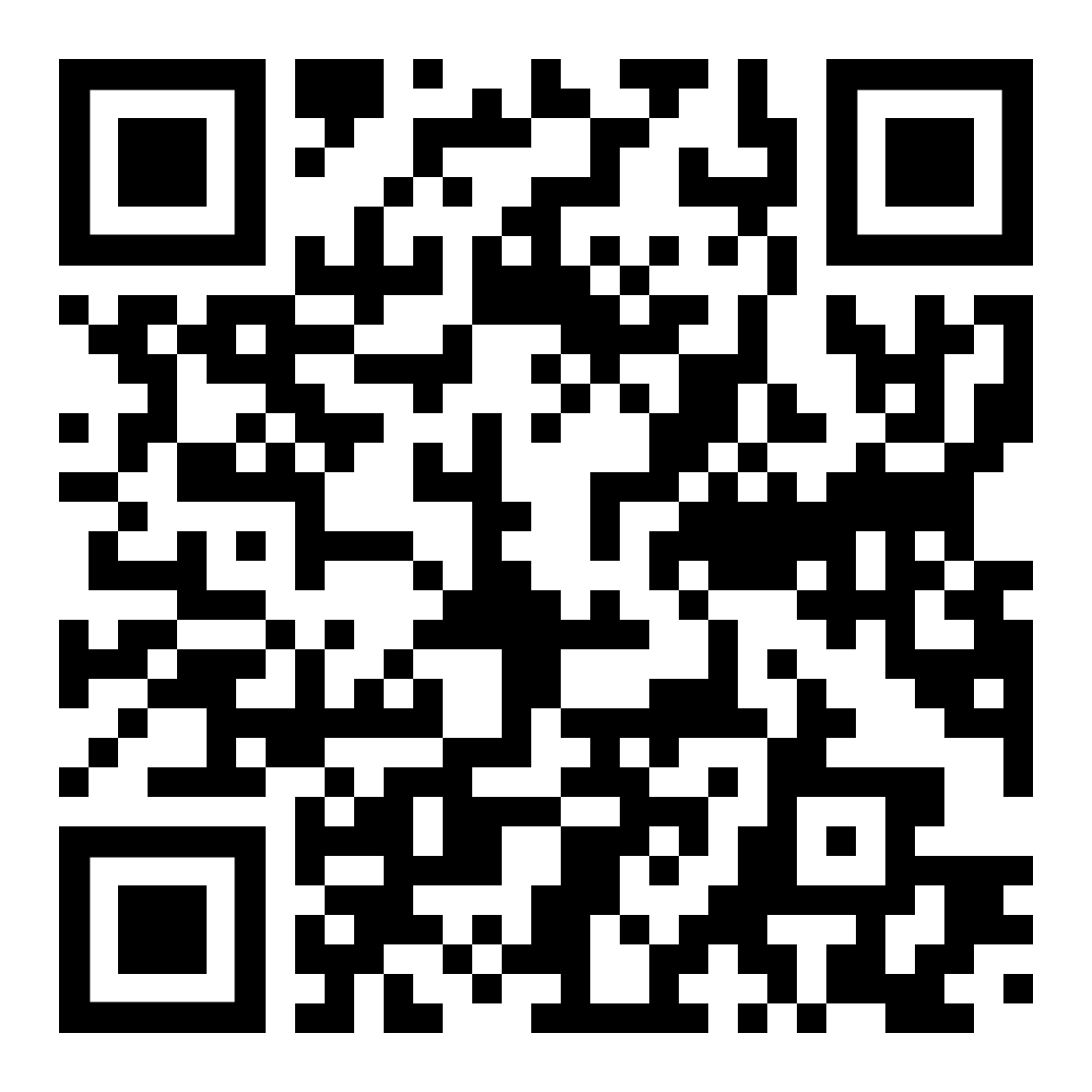
SCAN QR CODE
M88 App
Sportsbook, Casino, Live
Casino, and Keno & Lotto
iOS | Version 3.36.1223 (1224) |
20.78 MB
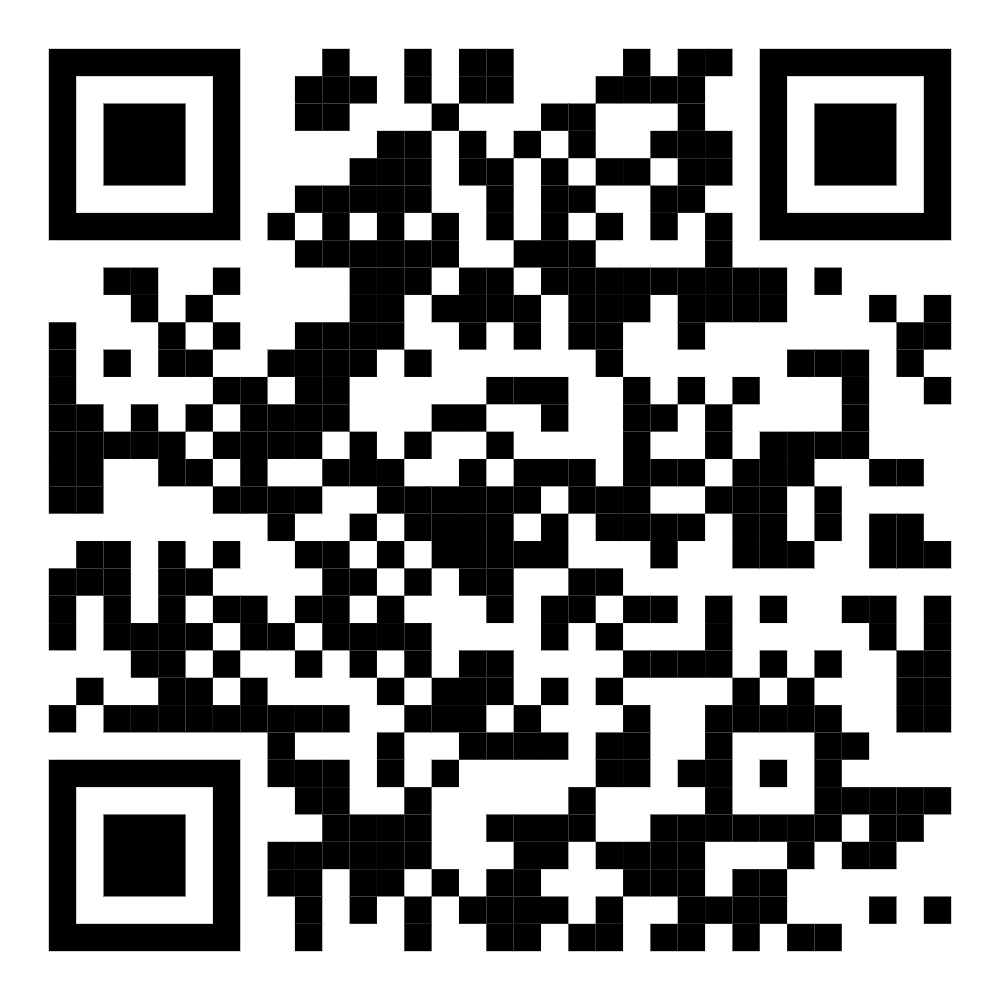
SCAN QR CODE
INSTALLATION GUIDE
INSTALLATION
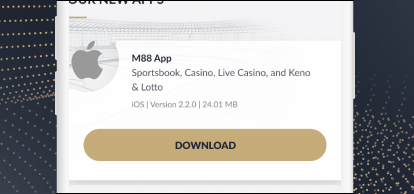
STEP 1
Tap the
"Download"
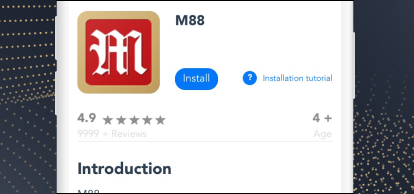
STEP 2
Tap
Install. After clicking install, a pop up will
prompt to install M88. Tap Install on the pop-up. Please wait for 15
seconds and the system will prompt you to jump to the device trust
page
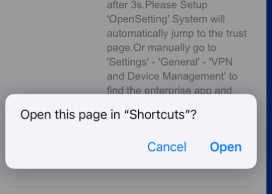
STEP 3
Tap Open on
"Open this page in "Shortcuts"" pop-up.

STEP 4
On
Shortcuts, Tap "Add Shortcut" to add OpenSetting on
your shortcuts. Tap OpenSetting shortcut to redirect to VPN and
Device Management Settings. If shortcut did not redirect, manually
go to Settings> General> VPN and Device Management
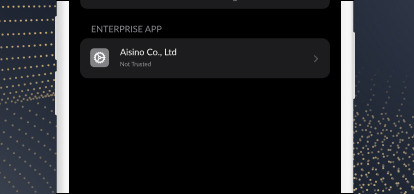
STEP 5
Click on the
enterprise app name under the enterprise app. (Disclaimer:
Enterprise App Name are subject to change)

STEP 6
Click Trust
"enterprise app name"
Trust "iPhone Distribution: [enterprise name here]." Apps on This
iPhone
Trusting will allow any app from this enterprise developer to used
on your iPhone and may allow access to your data.
Cancel Trust

STEP 7
Go to
homepage and wait for the app to be installed.
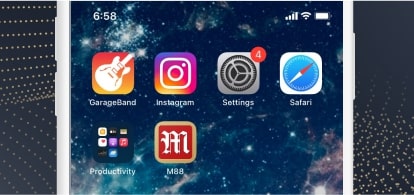
STEP 8
Once
downloaded, tap the M88 icon to start playing

STEP 9
If the M88
App is not working, kindly re-install and follow the instructions
above
2 DOWNLOADS OPTIONS FOR IOS
M88 App (via TestFlight)
Sportsbook, Casino, Live
Casino, and Keno & Lotto
iOS | Version 3.30.951 (1) | 19.22
MB
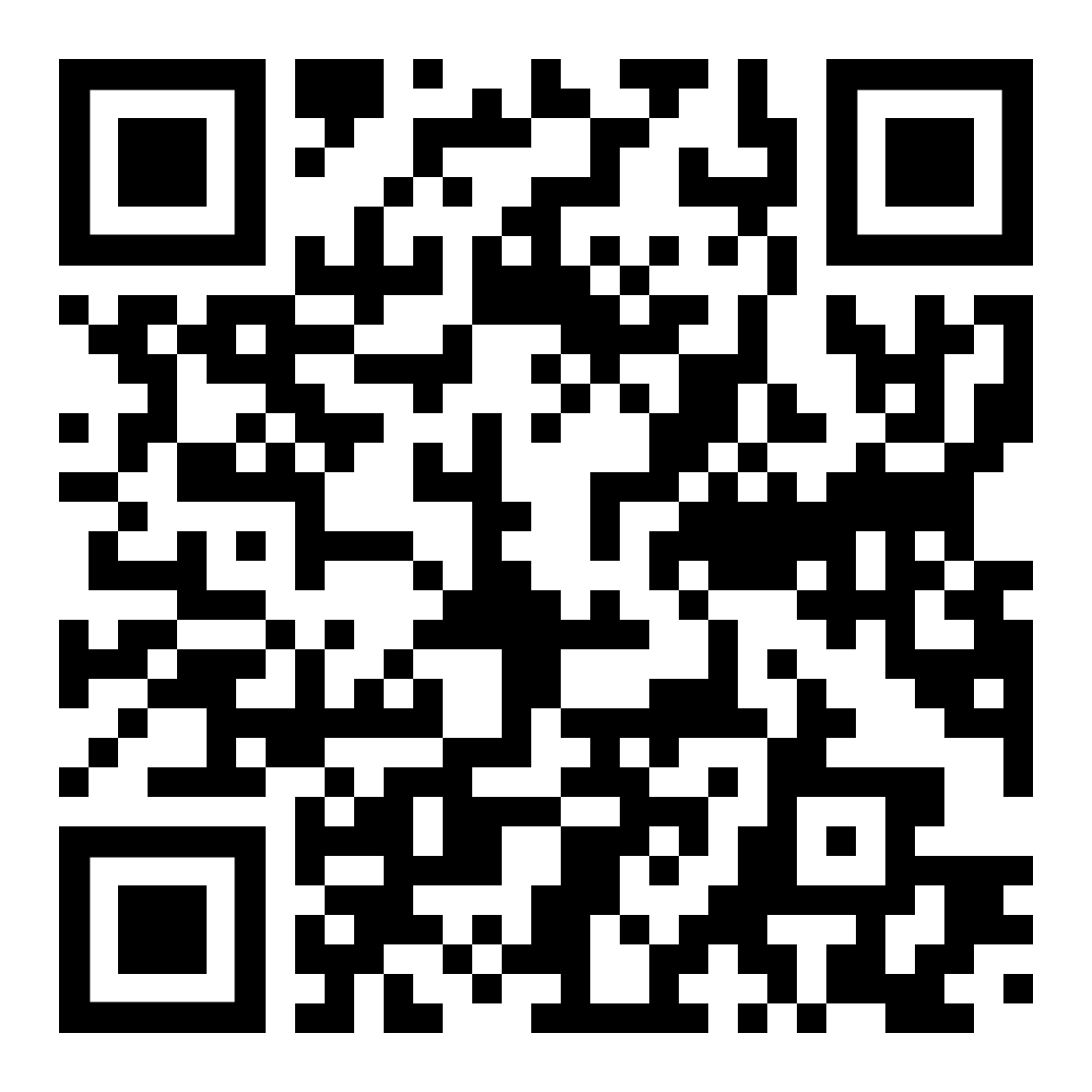
SCAN QR CODE
INSTALLATION GUIDE
INSTALLATION

STEP 1
Tap the
Download button
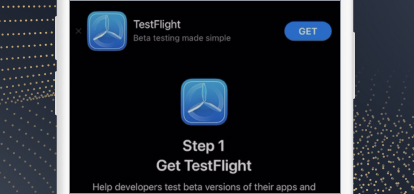
STEP 2
Once
redirected to TestFlight page, tap the Get button to download
TestFlight

STEP 3
Confirm
download by clicking the side button of your device

STEP 4
After
downloading the TestFlight App, tap the Open button
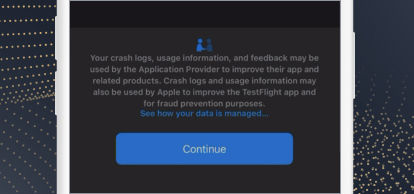
STEP 5
Tap on the
Continue button to proceed
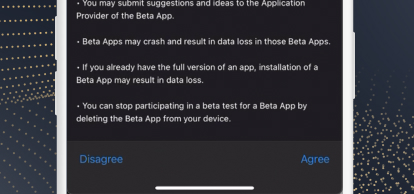
STEP 6
Tap the
Agree link to proceed
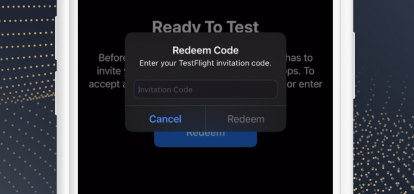
STEP 7
Feel free to
input a redemption code, or just Tap "Cancel" if you don't have one.

STEP 8
Tap the
Start Testing button

STEP 9
Tap the
Accept button
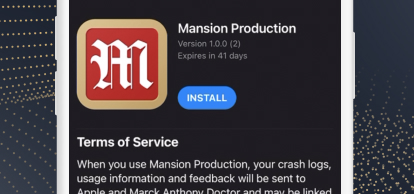
STEP 10
Tap the
Install button
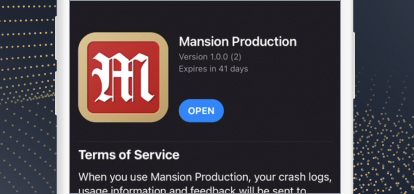
STEP 11
Tap the Open
button
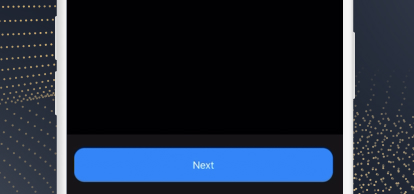
STEP 12
Tap the Next
button
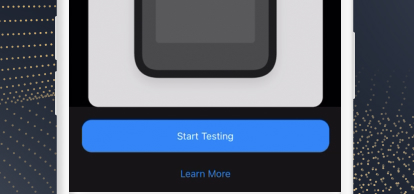
STEP 13
Tap the
Start Testing button to start using the app
M88 App
Sportsbook, Casino, Live
Casino, and Keno & Lotto
iOS | Version 3.36.1223 (1224) |
20.78 MB
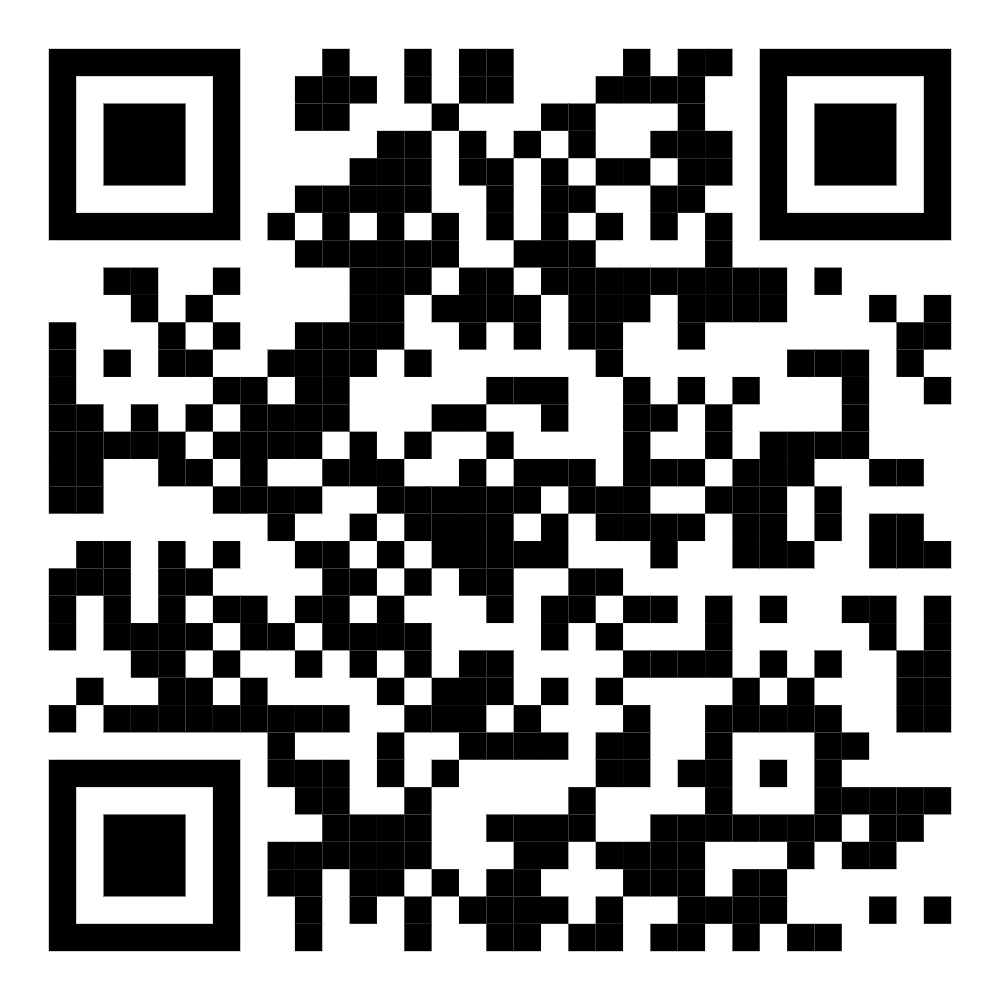
SCAN QR CODE
INSTALLATION GUIDE
INSTALLATION
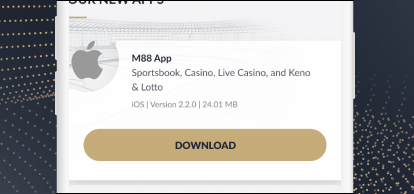
STEP 1
Tap the
"Download"
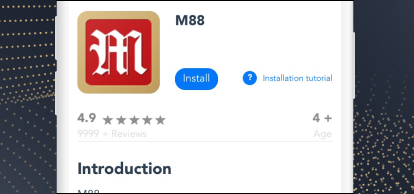
STEP 2
Tap
Install. After clicking install, a pop up will
prompt to install M88. Tap Install on the pop-up. Please wait for 15
seconds and the system will prompt you to jump to the device trust
page
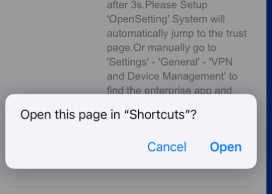
STEP 3
Tap Open on "Open this page in "Shortcuts"" pop-up.

STEP 4
On Shortcuts, Tap "Add Shortcut" to add OpenSetting
on your shortcuts. Tap OpenSetting shortcut to redirect to VPN and
Device Management Settings. If shortcut did not redirect, manually
go to Settings> General> VPN and Device Management
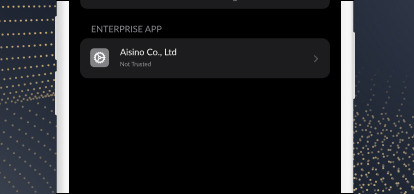
STEP 5
Click on the enterprise app name under the enterprise app.
(Disclaimer: Enterprise App Name are subject to change)

STEP 6
Click Trust "enterprise app name"
Trust "iPhone Distribution: [enterprise name here]." Apps on This
iPhone
Trusting will allow any app from this enterprise developer to used
on your iPhone and may allow access to your data.
Cancel Trust

STEP 7
Go to homepage and wait for the app to be installed.
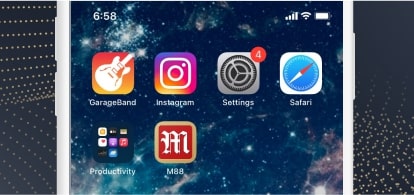
STEP 8
Once downloaded, tap the M88 icon to start playing

STEP 9
If the M88 App is not working, kindly re-install and follow the
instructions above
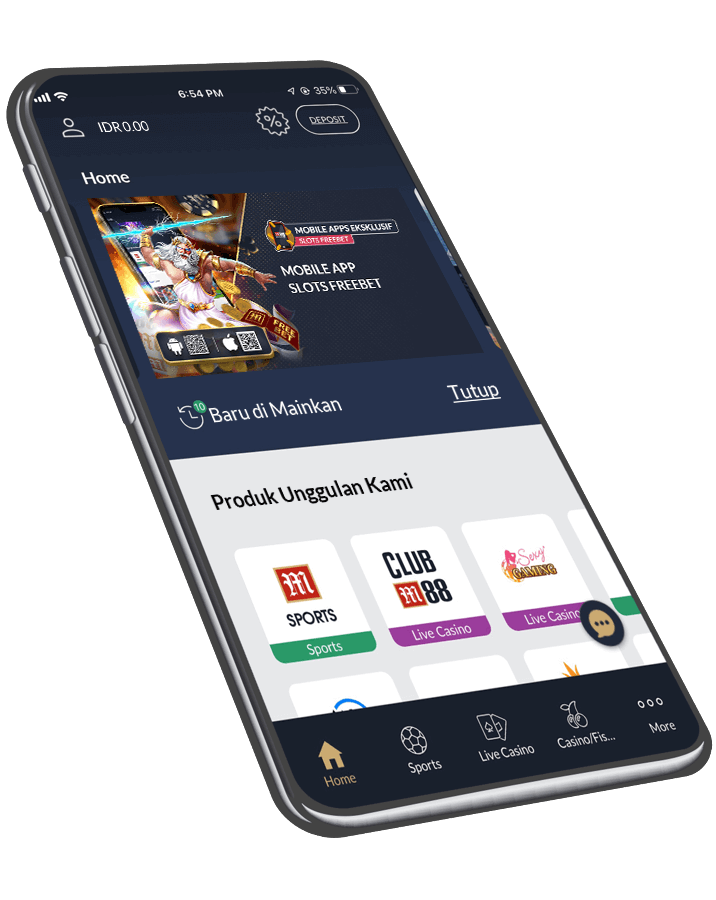

FAST, FLUENT & SMOOTH
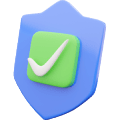
SAFER & MORE SECURE EXPERIENCE

ALWAYS ON YOUR DEVICE

ALL M88 PRODUCT AVAILABLE

EXCLUSIVE OFFERS & PRODUCTS

NUMBER 1 APP IN THE MARKET
INSTALLATION INSTRUCTIONS
INSTALLATION
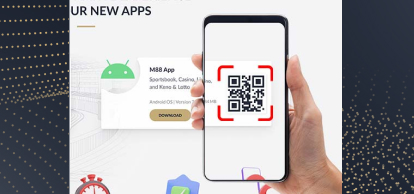
STEP 1
Scan the QR
code

STEP 2
There will
be a security warning. Tap "Download anyway"
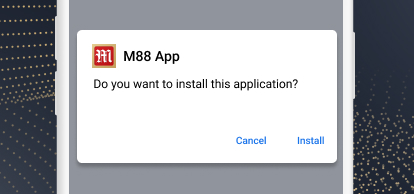
STEP 3
Tap
"Install"
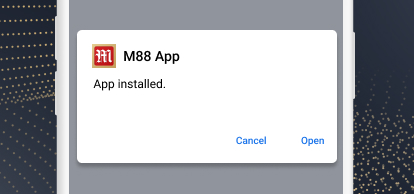
STEP 4
Tap
"Open" to start playing
INSTALLATION
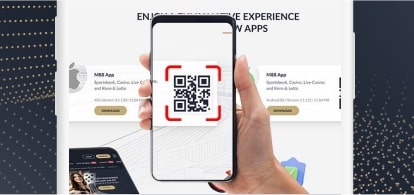
STEP 1
Scan
QR code
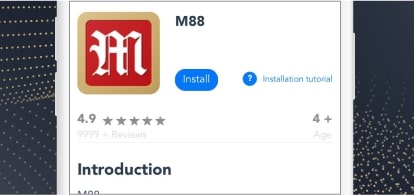
STEP 2
Tap
Install. After clicking install, a pop up will
prompt to install M88. Tap Install on the pop-up. Please wait for 15
seconds and the system will prompt you to jump to the device trust
page
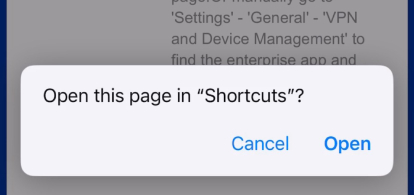
STEP 3
Tap Open on
"Open this page in "Shortcuts"" pop-up.
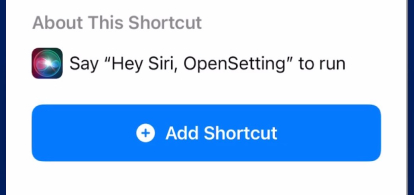
STEP 4
On Shortcuts, Tap "Add Shortcut" to add OpenSetting
on your shortcuts. Tap OpenSetting shortcut to redirect to VPN and
Device Management Settings. If shortcut did not redirect, manually
go to Settings> General> VPN and Device Management
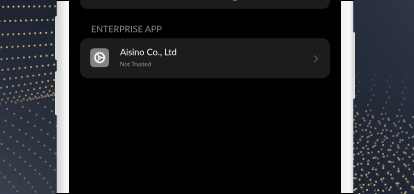
STEP 5
Click on the enterprise app name under the enterprise app.
(Disclaimer: Enterprise App Name are subject to change)
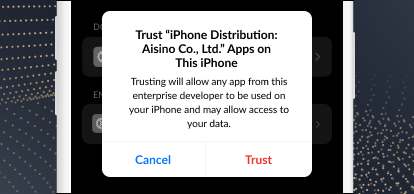
STEP 6
Click Trust "enterprise app name"
Trust "iPhone Distribution: [enterprise name here]." Apps on This
iPhone
Trusting will allow any app from this enterprise developer to used
on your iPhone and may allow access to your data.
Cancel Trust
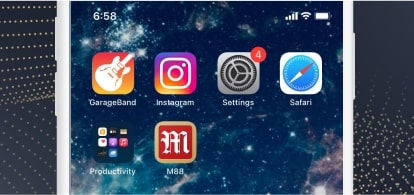
STEP 7
Go to homepage and wait for the app to be installed.
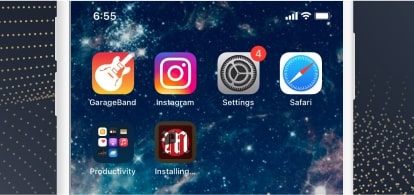
STEP 8
Once downloaded, tap the M88 icon to start playing
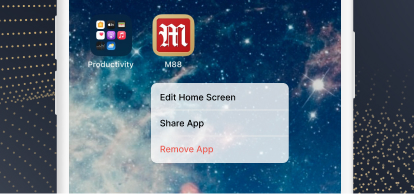
STEP 9
If the M88 App is not working, kindly re-install and follow the
instructions above